Hidden feature in your Amazon Echo that improves your Wi-Fi signal

[ad_1]
If you work from home, you know how important it is to have a fast and reliable Wi-Fi connection. But sometimes, your Wi-Fi can get slow or spotty, especially if you have a large house or a lot of devices using the network at the same time.
You might think that the only solution is to move closer to your router or buy a more expensive one. But what if we told you that you can extend your Wi-Fi coverage by using your Amazon Echo device and an Eero mesh system?
That’s right, with the new Eero Built-In feature, you can turn your Echo device into a Wi-Fi extender that can boost your signal by up to 1,000 square feet. This way, you can enjoy a strong and consistent Wi-Fi connection from any corner of your home. Here’s how to set it up.

A woman uses Wi-Fi to participate in a video conference on her laptop. (Kurt “CyberGuy” Knutsson)
What is the Eero system?
The Eero system is a whole-home Wi-Fi system. Essentially, it will help give you a Wi-Fi connection throughout your home, which is especially helpful if you have a few “dead” spots in your house or spots where the Wi-Fi is very slow or won’t work at all.
The Eero system works by having a system of nodes that connect together to create one mesh network. The nodes can plug into any outlet in your home, and then you can download the Eero app to your smartphone to help walk you through the steps for how to set it up.
MORE: TOP APPS TO TROUBLESHOOT YOUR WI-FI SIGNAL
How to boost your Wi-Fi coverage with Amazon Echo and Eero devices
Amazon’s acquisition of Eero happened back in 2020, and ever since then, Eero has produced some of the industry’s top mesh WiFi routers. Now these routers can extend your Wi-Fi connection up to 1,000 square feet by connecting your Amazon Echo and Eero accounts.
You might not have known this already; however, there are certain Echo devices that come with an Eero Built-In badge. This badge is what makes it possible for your Wi-Fi network to be extended.
Which Amazon Echo devices have the Eero Built-In badge?
The following Amazon Echo devices can automatically be connected with an Eero mesh system based on their Eero Built-In badges:
Echo Dot with clock (5th Gen)

Echo Dot with clock 5th Gen (Amazon) (Kurt “CyberGuy” Knutsson)
The Echo Dot 5th Generation with the clock is the best-sounding Echo device yet. With an enhanced LED clock display and complete with clearer vocals, deeper bass and vibrant sound in any room, you’ll be sure to get the most out of this device.
Echo Dot (5th Gen)

Echo Dot 5th Gen (Amazon) (Kurt “CyberGuy” Knutsson)
This Echo Dot 5th generation also has incredible audio with it as well as the handy Alexa assistant to help answer any questions or complete any requests you might have. You can control compatible smart devices with it and pair it with devices like your Fire TV or your Eero network.
Echo (4th Gen)

Echo 4th Gen (Amazon) (Kurt “CyberGuy” Knutsson)
The Echo Dot 4th Generation can also pair with your Eero network and is designed to protect your privacy at all times as well. It also has a built-in hub to voice control compatible lights, locks, and sensors. Plus, it has a rich, detailed sound that automatically adapts to any room.
Echo Dot with clock (4th Gen)

Echo Dot with clock 4th Gen (Amazon) (Kurt “CyberGuy” Knutsson)
The Echo Dot 4th Generation with the clock display has a sleek and compact design that delivers crisp vocals and a balanced bass for full sound. Alexa will be ready to help you 24/7, and you can use voice control to operate different parts of your home as well as to call friends and family.
With the exception of the first generation 2016 Eero Home Wi-Fi System, all Eero systems are compatible with Echo upgrades.
MORE: BEST WAYS TO BOOST YOUR INTERNET WI-FI SIGNAL IN YOUR HOME
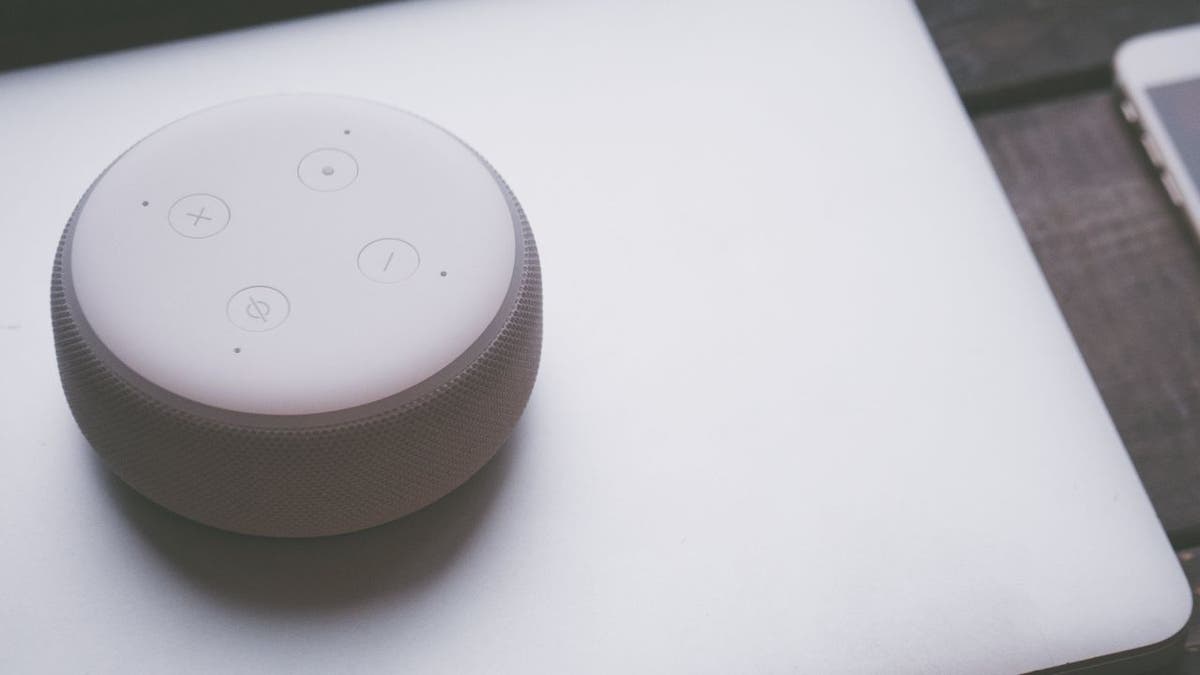
An Echo device is placed on a laptop. (Kurt “CyberGuy” Knutsson)
How exactly do I connect the two to extend my Wi-Fi?
Before you connect your devices together, you should make sure that all these things have the latest software updates. Here’s how to check for each.
1) Update your software
How to check for software updates on your Eero device
- Open your Eero app
- Go to Settings
- Click Software version
- Update your software if there is an option available to do so
How to check for software updates on your Echo device
- Simply say, “Echo, check for software updates”
- If Alexa says there is an update available, ask her to update
2) How to check for software updates on your Alexa app
For iPhone:
- Open your App Store app
- Click the profile icon in the top right corner
- See if Alexa has an update available under Available updates
For Android:
Settings may vary depending on your Android phone’s manufacturer
- Open the Google Play Store app
- Click the profile icon in the top right corner
- Click Manage apps and devices
- Update Alexa if available
Once all your devices are fully up-to-date, you can connect your Eero system to your Amazon Echo device.
MORE: BEST WI-FI RANGE EXTENDERS

A woman uses her cellphone while on her laptop. (Kurt “CyberGuy” Knutsson)
3) Connect your Eero system
How to connect your Eero system to your Amazon Echo device
- Open your Eero app
- Click the Discover tab
- Tap Amazon Connected Home
- Toggle on Eero Built-In
- Your compatible Echo devices will be listed here. Select the ones that you wish to extend Wi-Fi for
Once your software is updated on everything and your Eero and Amazon Echo devices are connected, you can then use Alexa to control your Eero network. Some things that you can ask Alexa to do include checking the software for updates, getting more information about your network, restarting your network, or even pausing Wi-Fi connection for specific devices.
It’s a much more convenient way to not only have your network stable throughout your home but also to have your Wi-Fi network easily monitored at all times.
Kurt’s key takeaways
As you can see, boosting your Wi-Fi coverage with Amazon Echo and Eero devices is not only possible but also very easy. All you need are some compatible devices, the latest software updates, and a few taps on your Eero app.
With this setup, you can enjoy a fast and reliable Wi-Fi connection from any corner of your home, whether you’re working, streaming, or browsing. You should definitely give this a try. You’ll be amazed by the difference it makes.
What other steps have you taken to further improve your Wi-Fi connection and range? Let us know by writing us at Cyberguy.com/Contact.
For more of my tech tips & security alerts, subscribe to my free CyberGuy Report Newsletter by heading to Cyberguy.com/Newsletter.
Ask Kurt a question or let us know what stories you’d like us to cover.
Answers to the most asked CyberGuy questions:
CyberGuy Best Holiday Gift Guide
Copyright 2023 CyberGuy.com. All rights reserved.
[ad_2]