How to zoom in and out on browser text on your Mac

[ad_1]
Have you ever felt like you’re squinting at your Mac screen, trying to decipher tiny text that is hard or even impossible to read?
Well, not anymore. We’ve got a nifty trick to make details stand out bigger.

Man typing on a Mac (Kurt “CyberGuy” Knutsson)
Ready, set, zoom
First things first. Let’s fire up that Mac and dive into the magic of the zoom function, which lets you zoom in and out using keyboard shortcuts on your Mac. There are three main keyboard shortcuts that will trigger the zoom function for text within your browser.
How to zoom out on browser text on your Mac
Want that text to balloon before your eyes? Hold down the Command key (look to the left of your space bar) and tap the Plus symbol (yep, that’s the one next to your delete key) at the same time. This will increase the size of the text to make it bigger in your browser window.
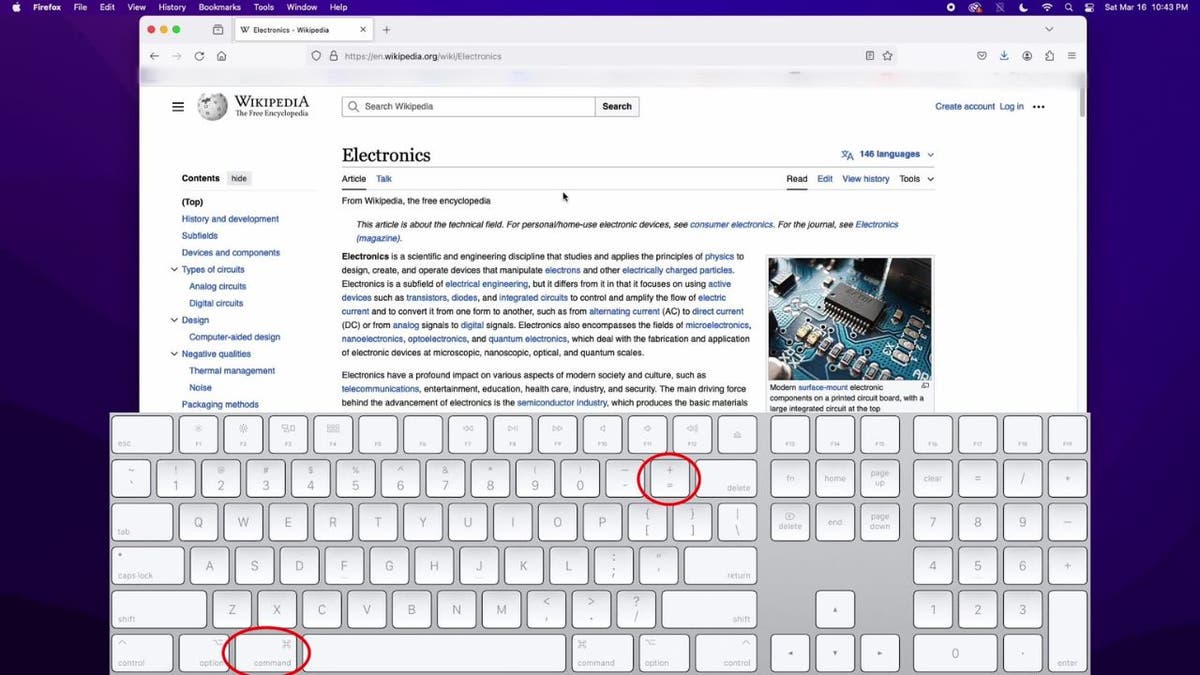
Steps to zoom out on browser text on your Mac (Kurt “CyberGuy” Knutsson)
MORE: HOW TO SMARTLY ORGANIZE YOUR PHOTOS ON A MAC
How to zoom in on browser text on your Mac
Too much zoom? No problem. Just hold the command key and press the minus symbol (to the left of the plus symbol) on your keyboard. This will reduce the text size, making it smaller in your browser window.
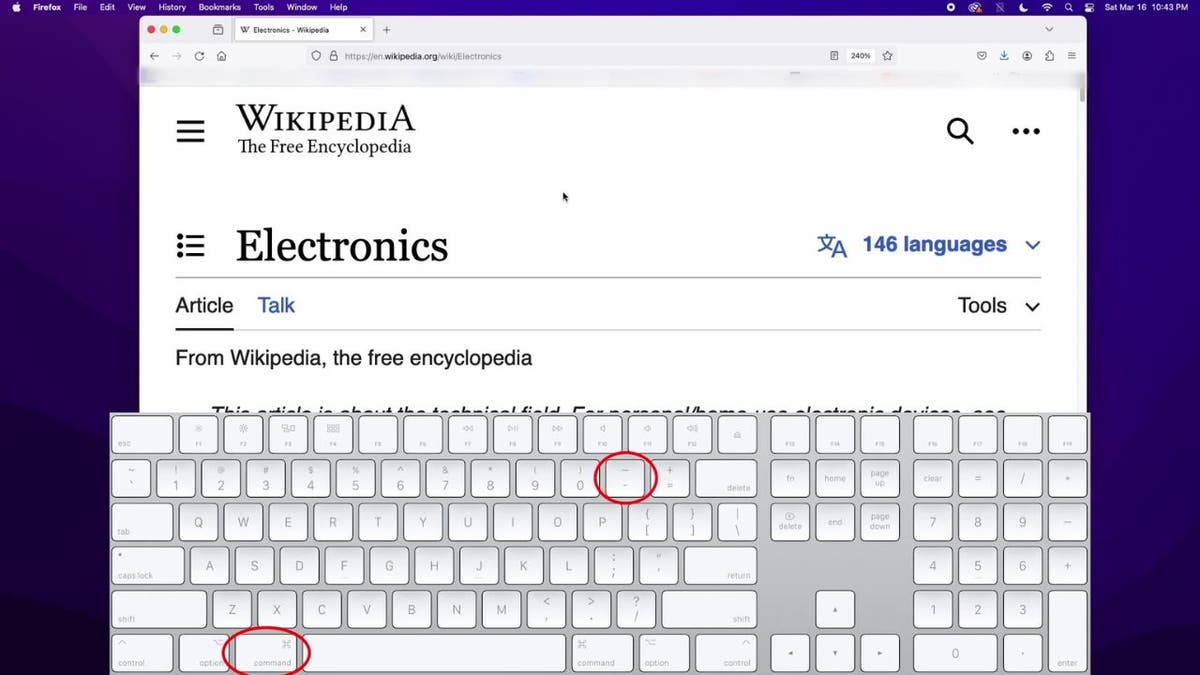
Steps to zoom in on browser text on your Mac (Kurt “CyberGuy” Knutsson)
MORE: 5 THINGS TO DO FIRST IF YOU GOT A NEW MAC
How to return to your Mac browser’s default view
If you’ve gone a bit overboard and need a quick reset, hold down the command key and press zero, which is to the left of the minus symbol. This will reset the text size to your Mac browser’s default view.
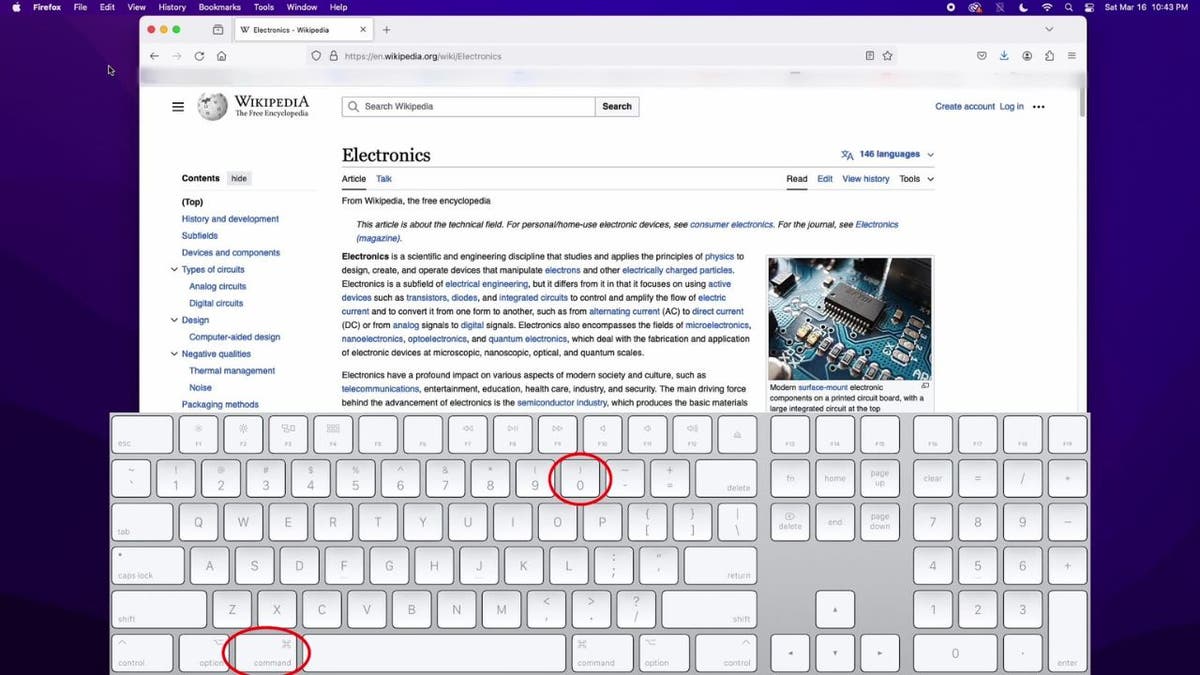
Steps to return your Mac’s browser’s default view (Kurt “CyberGuy” Knutsson)
MORE: HOW TO DELETE EMBARRASSING AUTOFILL ENTRIES ON YOUR MAC OR IPHONE BROWSERS
How to adjust text size in your browser using the browser menu
Not a fan of keyboard shortcuts? You can achieve the same results with a few simple clicks using your browser menu.
- Navigate to the browser menu at the top of your screen.
- Click the “view” tab at the top.
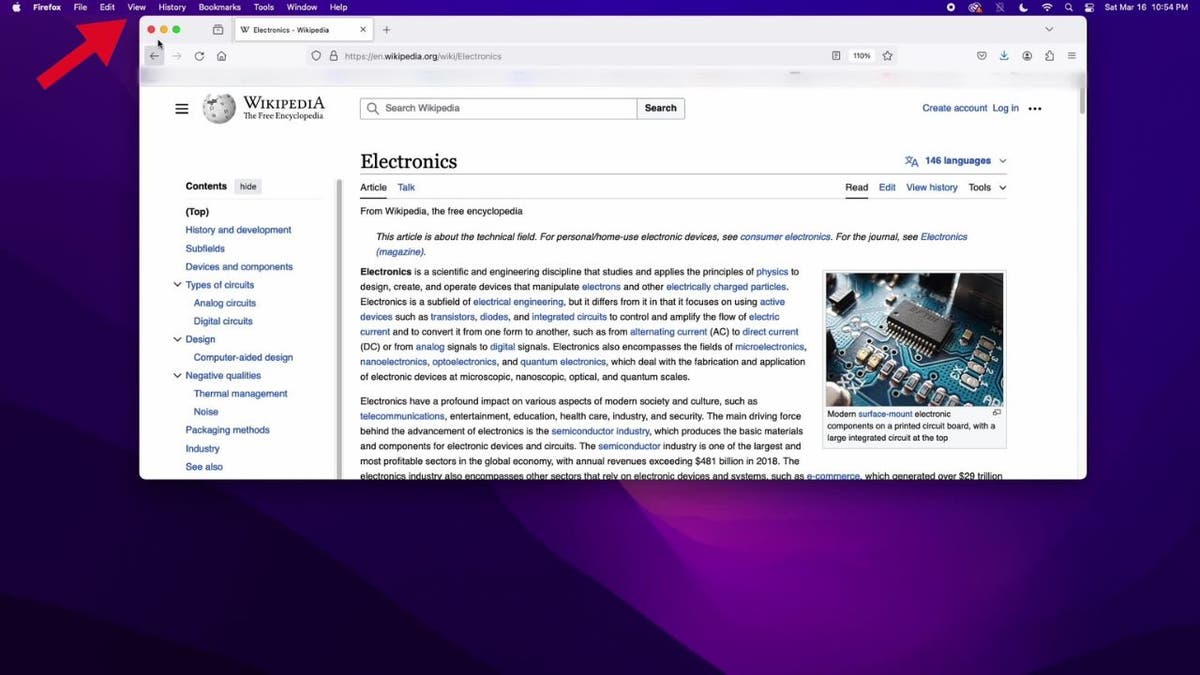
Steps to adjust text size in your browser using the browser menu (Kurt “CyberGuy” Knutsson)
- Then click zoom in or zoom out to increase or decrease text in your browser window.
GET FOX BUSINESS ON THE GO BY CLICKING HERE
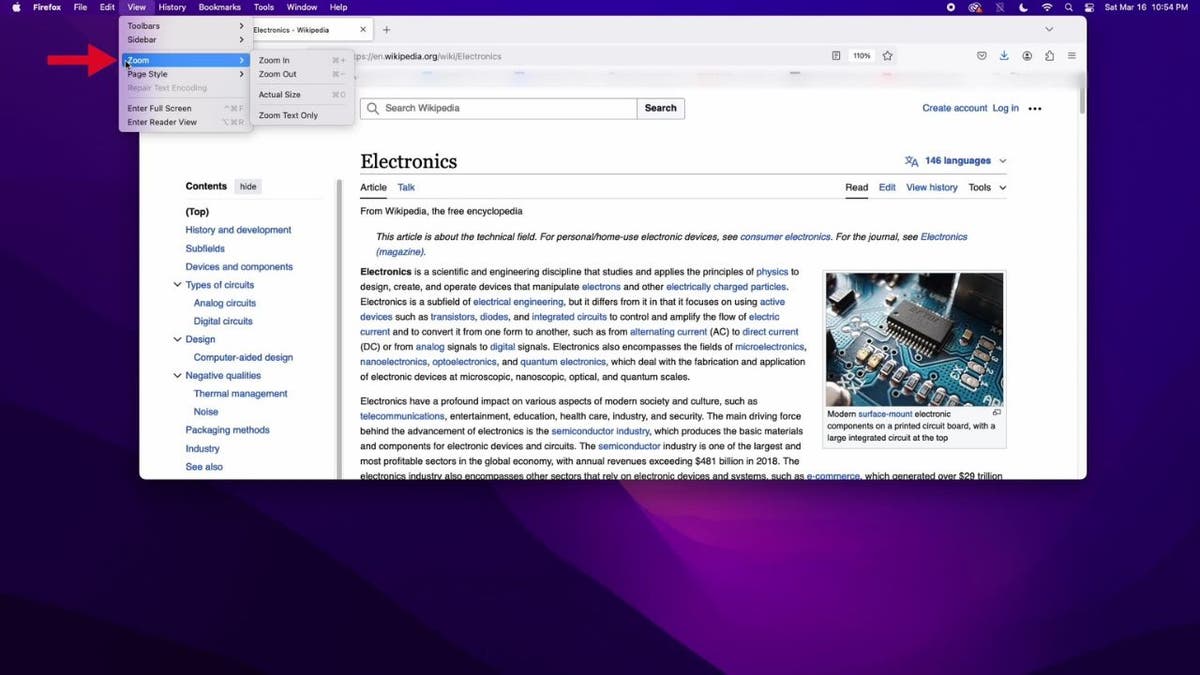
Steps to adjust text size in your browser using the browser menu (Kurt “CyberGuy” Knutsson)
THE 4 BEST SECRET NOTE-TAKING APPS THAT CAN CHANGE EVERYTHING IN YOUR LIFE
And there you have it — a quick and easy guide to making the most of your Mac’s zoom capabilities. Whether you prefer to use a keyboard shortcut or the browser menu, you’re now equipped to tackle any text size troubles that come your way.
Kurt’s key takeaways
The next time you find yourself squinting at the screen, remember that relief is just a keyboard shortcut away. Embrace the flexibility and freedom that your Mac’s zoom capabilities provide. After all, technology should adapt to you, not the other way around.
CLICK HERE TO GET THE FOX NEWS APP
What are some customizations or features you’d love to see introduced to enhance your personal experience with your Mac? Let us know by writing us at Cyberguy.com/Contact
For more of my tech tips and security alerts, subscribe to my free CyberGuy Report Newsletter by heading to Cyberguy.com/Newsletter
Ask Kurt a question or let us know what stories you’d like us to cover
Answers to the most asked CyberGuy questions:
Copyright 2024 CyberGuy.com. All rights reserved.
[ad_2]